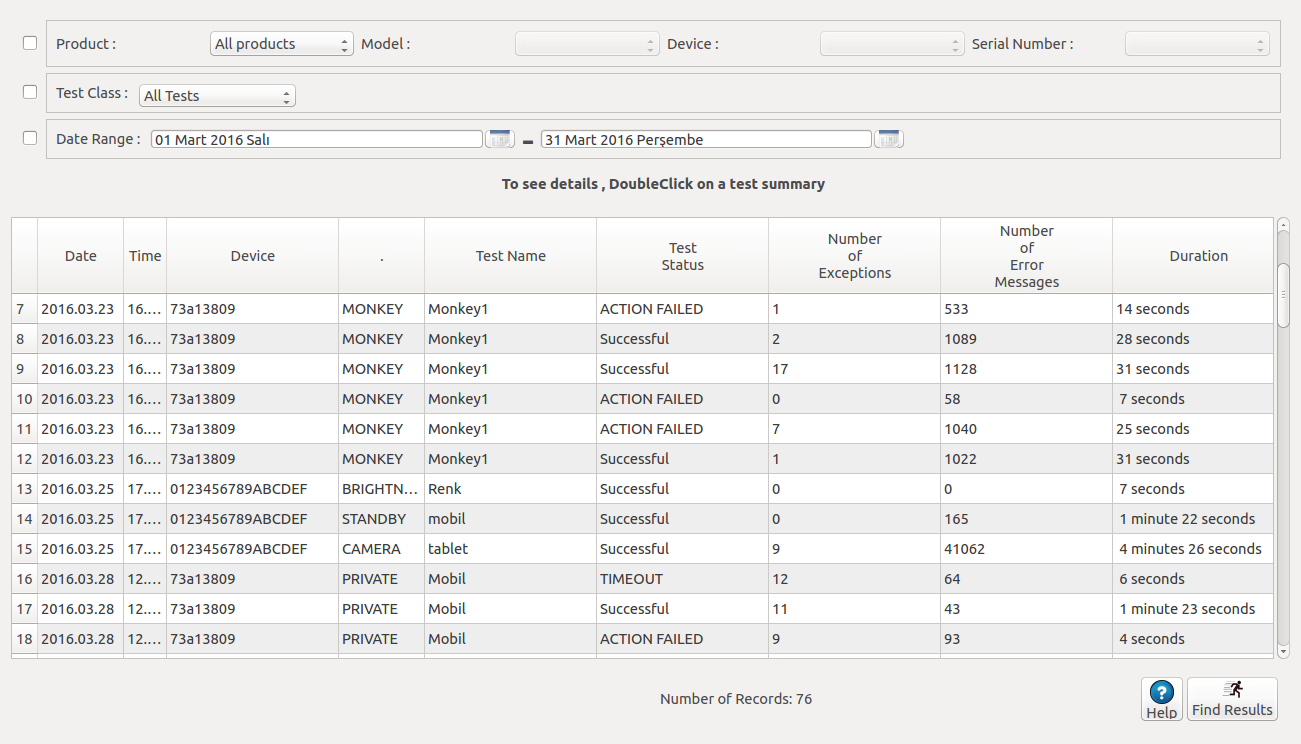Analysis
On analysis screen the details of completed tests are monitored.
Tests can be sorted according to Product, Test Class or Date Range. Selected tetst will be listed. If there's no defined selection, the list of the last tests will appear on screen.
- Date: As the logs are kept in the device, the test date is the date of tested device. Please make sure that, the date and time adjustments are correct before starting tests.
- Time: As the logs are kept in the device, the test time is the time of tested device. Please make sure that, the date and time adjustments are correct before starting tests.
- Device: The Serial Number of the tested device.
- Test Type: Defines the type of the test. Test Types are PRIVATE, MONKEY, REBOOT, and etc.
- Test Name: It is the name entered while the scenario is prepared.
- Test Status: Shows the status of completed tests. Even if the test is run repeatedly, the status will be shown in one row. Possible results are:
- Succesful: Shows the tests are completed succesfully. If the test has run multiple times, it means all repeats ran succesfully.
- Fail: Shows the tests are failed. If the test has run multiple times, it means all repeats failed.
- Crash: Shows uTAFS has crashed during the tests. If the test has run multiple times, it means all repeats crashed. Please send us the logs of crashed tests in order to solve problems immediately.
- Time Out: Shows the tests are failed due to time out period. If the test has run multiple times, it means all repeats failed due to time out period.
- S,T,F: These initials may appear when the test runs multiple times. S stands for SuccesfulI, T for Time Out and F for fail. If some of the repeats are succeeded, some failed and some failed due to time out period, test status will look like x S, y T, z F. Run Times=x+y+z
- Number of Exceptions: Shows the number of Exceptions occured during the test.
- Number of Error Messages: Shows the number of Error Messages occured during the test.
- Duration: Shows the Duration of the test.