MX Player Test
This test is used to observe the performance of MX Player and the device running the application. Videos are played repeadetly at required screen brightness, required volume level, etc. In the meantime CPU / GPU / Battery Status and Temparature values are recorded. These records can be monitored also in graphs.
The scenarios for Battery Test shall include below actions:
- Use SOFTWARE Decoding in MX Player: Uses the Software Decoder for playing video on MX Player.
- Use HARDWARE Decoding in MX Player: Uses the Hardware Decoder for playing video on MX Player.
- Play Video with MX Player: The device chooses MX Player for playing video. The path of the video from the computer must be entered in Parameter (1). The Time Out period must be set a couple of seconds more than the duration of the video.
- Set orientation Portrait: Sets the screen rotation to portrtait. All touchscreen devices can be rotated 360 degrees. No parameters required. Default Time Out period is 600 ms unless it is changed.
- Set Orientation Landscape: Sets the screen rotation to landscape with a 90° angle to portrait orientation. This option is generally used while playing games and watching videos. No parameters required. Default Time Out period is 600 ms unless it is changed.
- Set Brightness Percentage: Sets the screen brightness percentage of the device. The parameter values should be from 0 to 100. Theoretically this value can be set as '0', but practically that is not possible. The minimum level value (starting with 1) may change depending on the device.
- Set ALARM Volume Percentage: Sets Alarm Volume Percentage to the value entered in the Parameter (1). There is no Time Out period.
- Set DTMF Volume Percentage: Sets DTMF Volume Percentage to the value entered in the Parameter (1). DTMF is the sound of the keys on call screen keypad. There is no Time Out period.
- Set RING Volume Percentage: Sets Ring Volume Percantege heard during an incoming call to the value entered in the Parameter (1). There is no Time Out period.
- Set NOTIFICATION Volume Percentage: Sets Notification Volume Percentage to the value entered in the Parameter (1). All Sms / Mms and Application Notification sounds are in this category. There is no Time Out period.
- Set MUSIC Volume Percentage: Sets Music and Video Volume Percentage to the value entered in the Parameter (1). There is no Time Out period.
- Set SYSTEM Volume Percentage: System Volume describes the sound regarding low battery alert and the opening / closing notifications of audio devices. Sets System Volume Percantege to the value entered in the Parameter (1). There is no Time Out period.
- Set VOICE_CALL Volume Percentage: Sets the volume percentage received during phone calls to the value entered in the Parameter (1). Volume level of the talks can affect battery consumption. There is no Time Out period.
- Enable WIFI: Allows the device to join any Wifi Network. The standard Time Out period for enabling Wifi is 1 second. This value can be changed. If it is set as 500 ms, the device must take the action in 500 ms. If the action is not realized in the defined time, the test fails due to Time Out.
- Disable WIFI: Turns off the device's network connection. With this action, the Wifi connection is disabled and therefore the battery usage is decreased. The standard Time Out for disabling Wifi is 1 second. This value can be changed. If it is set as 500 ms, the device must take the action in 500 ms. If the action is not realized in the defined time, the test fails due to Time Out. The Time Out period is very important during product development and for optimization processes.
- Connect WIFI: Provides connection to a chosen Wifi network. It is necessary to use "Enable Wifi" command before "Connect Wifi" command to start the test. The name of the chosen Wifi Network must be entetred in Parameter (1) and its password must be entered in Parameter (2). The distance of the device to Wifi Modem can effect the connection period. Establishment of connection may take 5 to 20 seconds for mobile devices, and the default Time Out value is 45 seconds unless it is changed.
- Disconnect WIFI: Disconnects the Wifi connection while the device is connected to a Wifi Network. Mobile Devices disconnect from the Wifi Network in around 4 seconds, and the default Time Out value is 4 seconds unless it is changed.
- If Battery Percentage is >= ... GO TO ...: If Battery Percentage is bigger than or equal to the value entered in Parameter (1), the defined scenario continues from the label entered in Parameter (2). This command is used in scenarios which are designed to observe the battery consumption while applications are running or to measure battery charging time under several conditions.
- If Battery Percentage is <= ... GO TO ...: If Battery Percentage is less than or equal to the value entered in Parameter (1), the defined scenario continues from the label entered in Parameter (2). This command is used in scenarios which are designed to observe the battery consumption while applications are running or to measure battery charging time under several conditions.
- Set COUNTER_ONE: Assigns the value entered in Parameter (1) to the counter. Used to create a loop starting from this step. There is no time out period for this action and can be changed at any stage.
- Decrement COUNTER_ONE: Decreases the value assigned to Counter_One by the value entered in Parameter (1) for creating a finite loop. There is no time out period for this action and can be changed at any stage. Generally used together with the action "If Counter_One is>=... GO TO Label..."
- Increment COUNTER_ONE: Increases the value assigned to Counter_One by the value entered in Parameter (1) for creating a finite loop. There is no time out period for this action and can be changed at any stage. Generally used together with the action "If Counter_One is<=... GO TO Label..."
- If Counter_One is>=... GO TO Label...: After the value given in Counter_One is decreased, this action checks the new value. If the new value is bigger than or equal to the value entered in Parameter (1), the loop continues. When the value is less than the value entered in Parameter (1) the loop ends.
- If Counter_One is<=... GO TO Label...: After the value given in Counter_One is increased, this action checks the new value. If the new value is less than or equal to the value entered in Parameter (1), the loop continues. When the value is bigger than the value entered in Parameter (1) the loop ends.
- GO TO Label: This action is used to make jumps to the step entered in Parameter (1) during test scenarios. Every step in the scenario can be labeled.
- Wait EXTRA ... millisecond(s): Waits extra amount of milliseconds entered in Parameter (1) before taking the next step of the test.
- Wait EXTRA ... second(s): Waits extra amount of seconds entered in Parameter (1) before taking the next step of the test.
- Wait EXTRA ... minute(s): Waits extra amount of minutes entered in Parameter (1) before taking the next step of the test.
- Wait EXTRA... hour(s): Waits extra amount of hours entered in Parameter (1) before taking the next step of the test.
- Show All Actions: This button stands at the bottom of the Action List. It opens a new window where all test actions can be seen together. This option allows us to use all actions in any scenario.
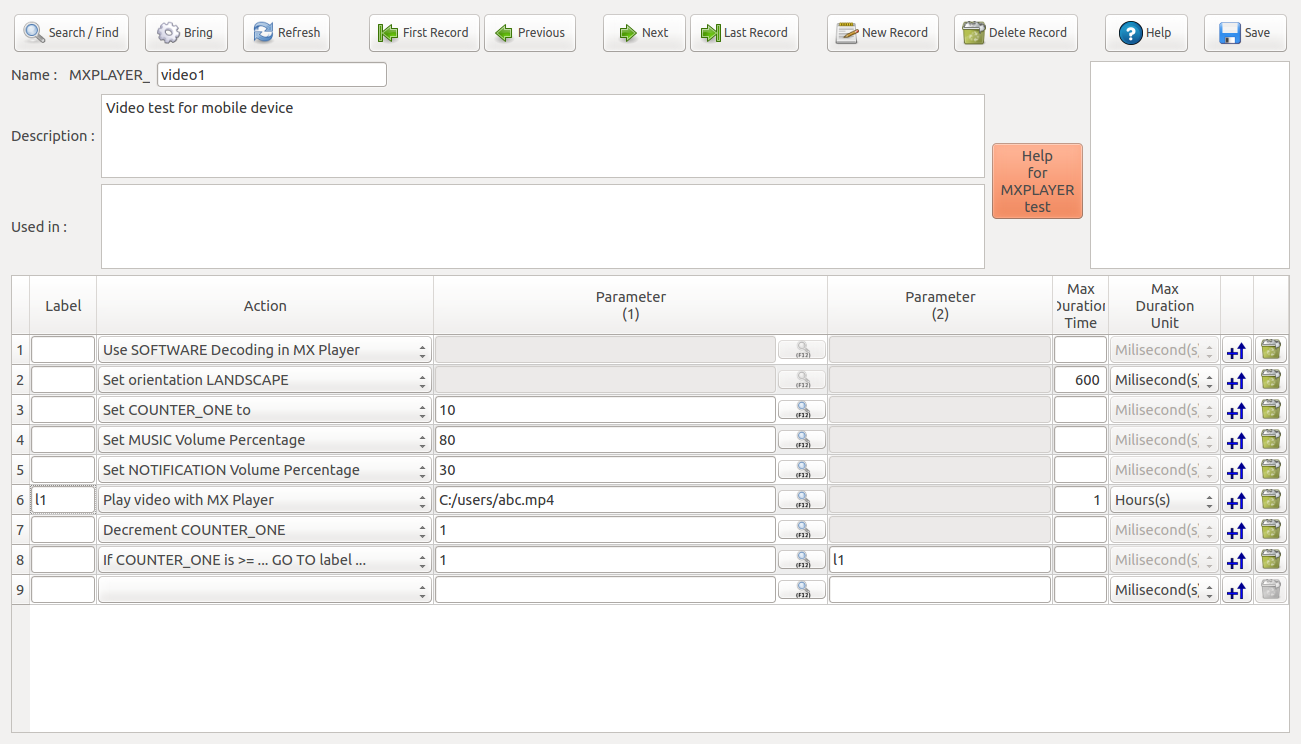
In this test;
- The video will be played with Mx Player by using Software Decoder,
- Screen Orientation will be set as Landscape,
- The counter will be set to 10.
- Music volume percentage will be set to 80%,
- Notification volume percentage will be set to 30%,
- Video entered to Parameter (1) will be played (loop starts here),
- Counter will be decrased 1 by 1 each turn,
- Scenario will be jumping to the 6th step and repeating untill the counter ends.
