Wifi Test
This test is done to check all network operations of the device. It tests opening/closing time of wifi, connect/disconnect time of wifi, speed of download / upload etc. and during the connection, the wifi signal quality graph can be achieved.
The main actions that can be applied;
- Enable WIFI: Allows the device to join any Wifi Network. The standard Time Out period for enabling Wifi is 1 second. This value can be changed. If it is set as 500 ms, the device must take the action in 500 ms. If the action is not realized in the defined time, the test fails due to Time Out.
- Disable WIFI: Turns off the device's network connection. With this action, the Wifi connection is disabled and therefore the battery usage is decreased. The standard Time Out for disabling Wifi is 1 second. This value can be changed. If it is set as 500 ms, the device must take the action in 500 ms. If the action is not realized in the defined time, the test fails due to Time Out. The Time Out period is very important during product development and for optimization processes.
- Connect WIFI: Provides connection to a chosen Wifi network. It is necessary to use "Enable Wifi" command before "Connect Wifi" command to start the test. The name of the chosen Wifi Network must be entetred in Parameter (1) and its password must be entered in Parameter (2). The distance of the device to Wifi Modem can effect the connection period. Establishment of connection may take 5 to 20 seconds for mobile devices, and the default Time Out value is 45 seconds unless it is changed.
- Disconnect WIFI: Disconnects the Wifi connection while the device is connected to a Wifi Network. Mobile Devices disconnect from the Wifi Network in around 4 seconds, and the default Time Out value is 4 seconds unless it is changed.
- Remove WIFI: Mobile devices record all recent Wifi Network data. This command removes all the defined data regarding the Wifi Network entered in Parameter (1). The expected action time is 4 seconds, and the default Time Out value is 4 seconds unless it is changed.
- Log WIFI Connection INFO: Records the Wifi Connection INFO to log files.
- Download File: Downloads the file that's adress is entered in Parameter (1). Time Out period changes, due to file size and network connection quality. Please note that, this action requires internet connection.
- Play Youtube Video: Plays the video that's adress is entered in Parameter (1). Action parameter must be in only Youtube link form. The command can not play any different type of video embedded in any other website. To copy the link from the browswer and pasting it as parameter is adaquate. Mobile links are not available. When setting Time Out period, video runtime and Wifi signal quality are important facts.
- Set Brightness Percentage: Sets the screen brightness percentage of the device. The parameter values should be from 0 to 100. Theoretically this value can be set as '0', but practically that is not possible. The minimum level value (starting with 1) may change depending on the device.
- Set ALARM Volume Percentage: Sets Alarm Volume Percentage to the value entered in the Parameter (1). There is no Time Out period.
- Set DTMF Volume Percentage: Sets DTMF Volume Percentage to the value entered in the Parameter (1). DTMF is the sound of the keys on call screen keypad. There is no Time Out period.
- Set RING Volume Percentage: Sets Ring Volume Percantege heard during an incoming call to the value entered in the Parameter (1). There is no Time Out period.
- Set NOTIFICATION Volume Percentage: Sets Notification Volume Percentage to the value entered in the Parameter (1). All Sms / Mms and Application Notification sounds are in this category. There is no Time Out period.
- Set MUSIC Volume Percentage: Sets Music and Video Volume Percentage to the value entered in the Parameter (1). There is no Time Out period.
- Set SYSTEM Volume Percentage: System Volume describes the sound regarding low battery alert and the opening / closing notifications of audio devices. Sets System Volume Percantege to the value entered in the Parameter (1). There is no Time Out period.
- Set VOICE_CALL Volume Percentage: Sets the volume percentage received during phone calls to the value entered in the Parameter (1). Volume level of the talks can affect battery consumption. There is no Time Out period.
- Wait EXTRA ... milisecond(s): Waits extra amount of milliseconds entered in Parameter (1) before taking the next step of the test.
- Wait EXTRA ... second(s): Waits extra amount of seconds entered in Parameter (1) before taking the next step of the test.
- Wait EXTRA ... minute(s): Waits extra amount of minutes entered in Parameter (1) before taking the next step of the test.
- Wait EXTRA ... Hour(s): Waits extra amount of hours entered in Parameter (1) before taking the next step of the test.
- Set COUNTER_ONE: Assigns the value entered in Parameter (1) to the counter. Used to create a loop starting from this step. There is no time out period for this action.
- Decrement COUNTER_ONE: To create a finite loop, decreases the value assigned to Counter_One by the value entered in Parameter (1). There is no time out period for this action. Generally used together with the action "If Counter_One is>=... GO TO Label..."
- Increment COUNTER_ONE: To create a finite loop, increases the value assigned to Counter_One by the value entered in Parameter (1). There is no time out period for this action. Generally used together with the action "If Counter_One is<=... GO TO Label..."
- If Counter_One is>=... GO TO Label...: After the value given in Counter_One is decreased, this action checks the new value. If the new value is bigger than or equal to the value entered in Parameter (1), the loop continues. When the value is less than the value entered in Parameter (1) the loop ends.
- If Counter_One is<=... GO TO Label...: After the value given in Counter_One is increased, this action checks the new value. If the new value is less than or equal to the value entered in Parameter (1), the loop continues. When the value is bigger than the value entered in Parameter (1), the loop ends.
- GO TO label: This action is used to make jumps to the step entered in Parameter (1) during test scenarios. Every step in the scenario can be labeled.
- Show All Actions: This button stands at the bottom of the Action List. It opens a new window where all test actions can be seen together. This option allows us to use all actions in any scenario.
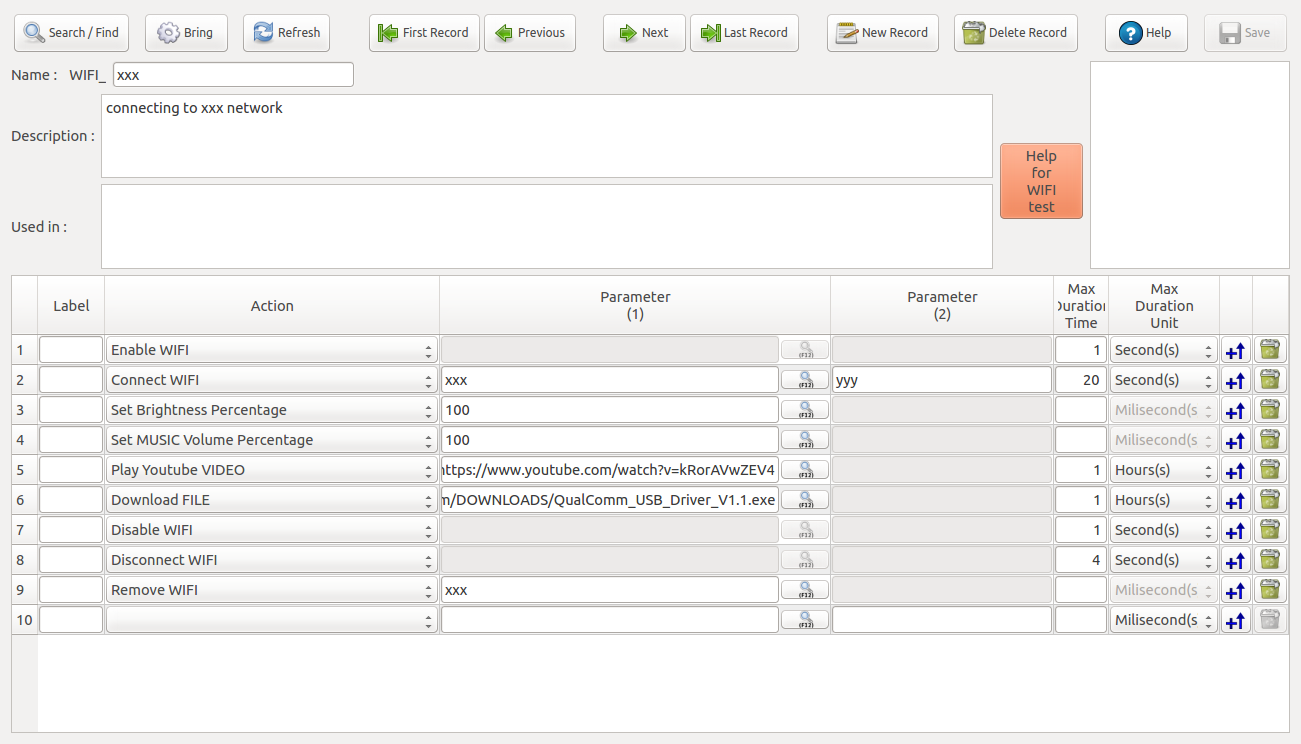
In this test:
- Wifi will be enabled,
- Connection will be established to xxx network with yyy password,
- Brightness Percentage will be set to 100%,
- Music Volume Percentage will be set to 100%,
- Youtube video entered in Parameter (1) will be played, (copying the link of the video and pasting to Parameter (1) is adequate)
- File entered in Parameter (1) will be downloaded, (copying the link of the file and pasting to Parameter (1) is adequate)
- Wifi will be disabled,
- Wifi will be disconnected,
- All data about xxx Wifi Network will be removed.
