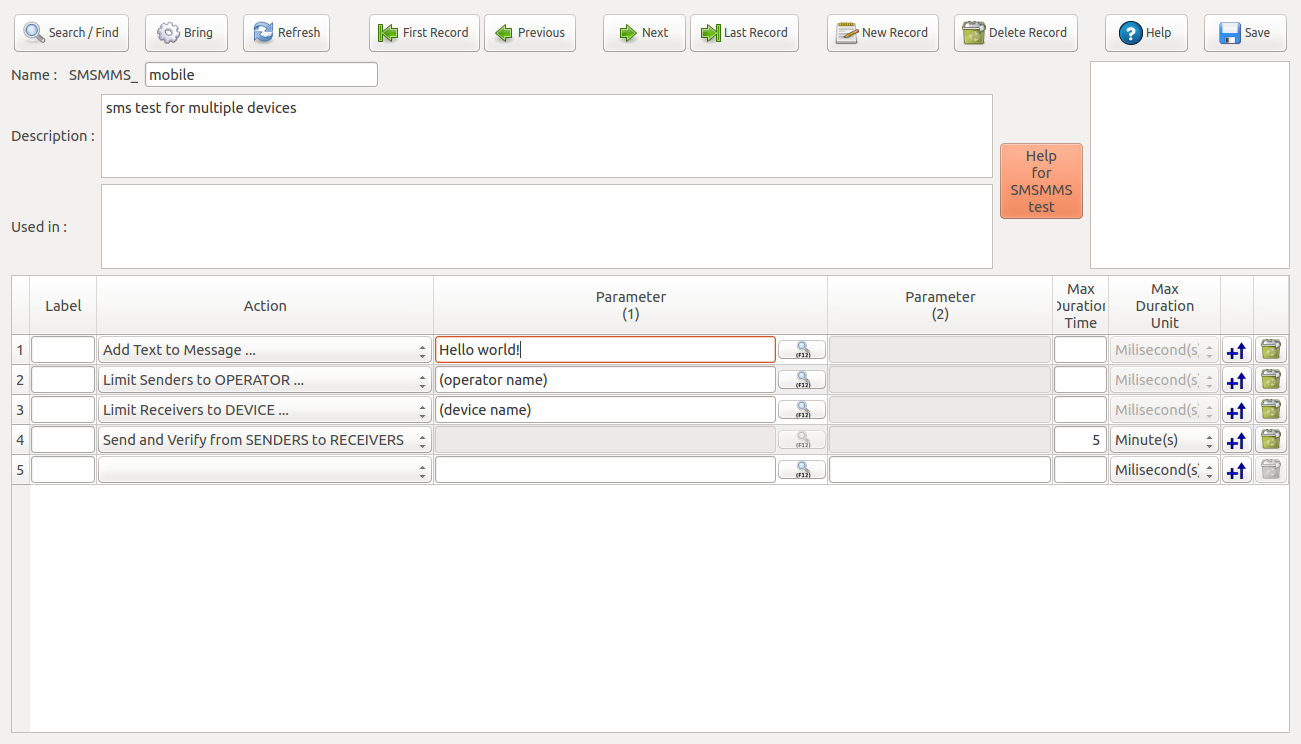SMS / MMS Test
This test is used for purposes such as measuring the sending time or adding files to the messages. There are 3 main tests: sending, delivery, and feedback. Sending operation only sends the message. Delivery operation sends the message and confirms. Send and verify sends the message and receives feedback when the message is delivered. SMS/MMS Tests measure the realization times for each case and tets the message sending conditions. This test can be applied on multiple devices and supports different models and operators running in the same test case. Therefore, it offers a very powerful test environment.
The scenarios for SMS / MMS Test shall include below actions:
- Add Text to Message ... : Adds the text entered in Parameter (1) to the message. No time out period is required.
- Attach IMAGE to Message ... : Attaches image to the message. The path of the image must be entered to Parameter (1), which can be found by using "Search Button". SMS becomes MMS.
- Attach VIDEO to Message ... : Attaches video to the message. The path of the video must be entered to Parameter (1), which can be found by using "Search Button". SMS becomes MMS.
- Attach AUDIO to Message ... : Attaches audio to the message. The path of the audio must be entered to Parameter (1), which can be found by using "Search Button". SMS becomes MMS.
- Attach VCARD to Message ... : Attaches vcard to the message. The path of the vcard must be entered to Parameter (1), which can be found by using "Search Button". SMS becomes MMS.
- Attach TEXT FILE to Message ... : Attaches text file to the message. The path of the text file must be entered to Parameter (1), which can be found by using "Search Button". SMS becomes MMS.
- Send to Phone Number ... : Sends the message to the phone number entered in Parameter (1) and verifies the sent message from the operator. The format of the phone number must be as 05xxxxxxxxx. Phone number of the inserted simcard can be found by dialing *101#. Time Out value is 2 minutes unless it is changed.
- Deliver to Phone Number... : Sends the message to the phone number entered in Parameter (1) and verifies the delivery message from the operator. The format of the phone number must be as 05xxxxxxxxx. Phone number of the inserted simcard can be found by dialing *101#. Time Out value is 4 minutes unless it is changed.
- Limit Senders to Operator ... : Different devices and different operators can be used in sms / mms tests. Allows only the operators entered in Parameter (1) to send messages. Can be used only once in a scenario, that means only one operator can be limited.
- Limit Senders to Device ... : Different devices and different operators can be used in sms / mms tests. Allows only the devices entered in Parameter (1) to send messages. Can be used only once in a scenario, that means only one device model can be limited.
- Limit Receivers to Operator ... : Different devices and different operators can be used in sms / mms tests. Allows only the operator entered in Parameter (1), to recieve messages. Can be used only once in a scenario, that means only one operator can be limited.
- Limit Receivers to Device ...: Different devices and different operators can be used in sms / mms tests. Allows only the devices entered in Parameter (1), to recieve messages. Can be used only once in a scenario, that means only one device model can be limited.
- Send and Verify from Senders to Receivers: Sends the message and verifies the sent message via the operator. Timout period may change due to facts such as signal quality and operator. If the message is sent to an inactive device, the verifying messages can not be received untill it is activated. No parameters required. At he end of the test, the number of sent and received messages can be calculated with the formula: ((Test Devices-1)x2xTest Devices). *** If 2 simcards from each operators are used in the same test scenario, all possible results can be observed in one test. Time Out value is 5 minutes unless it is changed.
- Set Cellular Data ON: Cellular Data is another option to connect to the internet using GSM line. This command activates the cellular data for a device with an active simcard. Mobile devices can activate cellular data generally in 1 second. The default Time Out value is 3 seconds unless it is changed.
- Set Cellular Data OFF: Inactivates the cellular data. Before using this command, the cellular data must be activated and there must be an active simcard in the device. Mobile devices can inactivate cellular data generally in 1 second. The default Time Out value is 3 seconds unless it is changed.
- Set Network Type to GSM/WCDMA: 3rd Generation Mobile Devices connect to internet on GSM at Edge speed. WCDMA is used for connecting at 3G speed. This action sets the connection as Edge or 3G. The default Time Out value is 10 minutes unless it is changed.
- Set Network Type to GSM: Sets the network type as GSM and decreases network quality and data usage. The connection type is EDGE. No parameters required. The default Time Out value is 10 minutes unless it is changed.
- Set Network Type to WCDMA: Sets the network type as WCDMA. This command increases network quality and data usage. No parameters required. The default Time Out value is 10 minutes unless it is changed.
- Set Network Type to GSM/WCDMA/LTE: Sets the network type as GSM / WCDMA / LTE. LTE is in use with 4.5G and is more efficient than 3G and edge. This command activates all these three network types. The device tracks and uses the network type with the best signal quality. No parameters required. The default Time Out value is 10 minutes unless it is changed.
- Set Network Type to LTE: Sets the network type as LTE. No parameters required. The default Time Out value is 10 minutes unless it is changed.
- Set COUNTER_ONE: Assigns the value entered in Parameter (1) to the counter. Used to create a loop starting from this step. There is no time out period for this action.
- Decrement COUNTER_ONE: To create a finite loop, decreases the value assigned to Counter_One by the value entered in Parameter (1). There is no time out period for this action. Generally used together with the action "If Counter_One is>=... GO TO Label..."
- Increment COUNTER_ONE: To create a finite loop, increases the value assigned to Counter_One by the value entered in Parameter (1). There is no time out period for this action. Generally used together with the action "If Counter_One is<=... GO TO Label..."
- If Counter_One is>=... GO TO Label...: After the value given in Counter_One is decreased, this action checks the new value. If the new value is bigger than or equal to the value entered in Parameter (1), the loop continues. When the value is less than the value entered in Parameter (1) the loop ends.
- If Counter_One is<=... GO TO Label...: After the value given in Counter_One is increased, this action checks the new value. If the new value is less than or equal to the value entered in Parameter (1), the loop continues. When the value is bigger than the value entered in Parameter (1), the loop ends.
- Wait EXTRA ... millisecond(s): Waits extra amount of milliseconds entered in Parameter (1) before taking the next step of the test.
- Wait EXTRA ... second(s): Waits extra amount of seconds entered in Parameter (1) before taking the next step of the test.
- Wait EXTRA ... minute(s): Waits extra amount of minutes entered in Parameter (1) before taking the next step of the test.
- Wait EXTRA... hour(s): Waits extra amount of hours entered in Parameter (1) before taking the next step of the test.
- GO TO Label: This action is used to make jumps to the step entered in Parameter (1) during the test scenarios. Every step in the scenario can be labeled.
- Print This Text to Log File: It is used to add a text to the log file during the test. The text entered in Parameter (1), will be written to the log file on its turn.
- Finish Test Immediately: Finishes the Test anytime desired.
- Show All Actions: This button stands at the bottom of the Action List. It opens a new window where all test actions can be seen together. This option allows us to use all actions in any scenario.
The sample test below will do the following;
- The text "Hello world!" will be added to message,
- Sender devices will be limited to the ones inserted in defined operators simcard, and entered in Parameter (1), and only they will be able to send messages,
- Receiver devices will be limited to the same models, entered in Parameter (1), and only they will be able to receive messages,
- Messages will be sent and verified.