Battery Test
Battery Test is for observing, battery charging and discharging time under many different conditions. Many features such as Wifi, GPS, cellular network, bluetooth, standby, brightness, seek time, watching video, etc. affect battery usage. All related records kept during the tests and can be monitored at Battery Test outputs.
Actions that may be used for battery test scenarios are:
- If Battery Percentage is >= ... GO TO ...: If Battery Percentage is bigger than or equal to the value entered in Parameter (1), the defined scenario continues from the label entered in Parameter (2). This command is used in scenarios which are designed to observe the battery consumption while applications are running or to measure battery charging time under several conditions.
- If Battery Percentage is <= ... GO TO ...: If Battery Percentage is less than or equal to the value entered in Parameter (1), the defined scenario continues from the label entered in Parameter (2). This command is used in scenarios which are designed to observe the battery consumption while applications are running or to measure battery charging time under several conditions.
- Set Brightness Percentage: Sets the screen brightness percentage of the device. The parameter values should be from 0 to 100. Theoretically this value can be set as '0', but practically that is not possible. The minimum level value (starting with 1) may change depending on the device.
- Set ALARM Volume Percentage: Sets Alarm Volume Percentage to the value entered in the Parameter (1). There is no Time Out period.
- Set DTMF Volume Percentage: Sets DTMF Volume Percentage to the value entered in the Parameter (1). DTMF is the sound of the keys on call screen keypad. There is no Time Outperiod.
- Set RING Volume Percentage: Sets Ring Volume Percantege heard during an incoming call to the value entered in the Parameter (1). There is no Time Out period.
- Set NOTIFICATION Volume Percentage: Sets Notification Volume Percentage to the value entered in the Parameter (1). All Sms / Mms and Application Notification sounds are in this category. There is no Time Out period.
- Set MUSIC Volume Percentage: Sets Music and Video Volume Percentage to the value entered in the Parameter (1). There is no Time Out period.
- Set SYSTEM Volume Percentage: System Volume describes the sound regarding low battery alert and the opening / closing notifications of audio devices. Sets System Volume Percantege to the value entered in the Parameter (1). There is no Time Out period.
- Set VOICE_CALL Volume Percentage: Sets the volume percentage received during phone calls to the value entered in the Parameter (1). Volume level of the talks can affect battery consumption. There is no Time Out period.
- Standby OFF (Display is OFF and LOCKED): This action also activates the keylock while the device is in stanby mode. Thus the device runs with minimum energy. Mobile Devices pass to Standby Off mode approximately in 500 ms. This value may change depending on the device, and the default Time Out value is 500 ms unless it is changed.
- Light UP (Display is ON): Sets the display on and brightens the screen. No parameters is required. Action must be taken within the entered Time Out period value. Otherwise test fails and ends.
- Standby On (Display Unlock): Standby is the mode where the device runs with less energy. It is ready and waiting with the Keylock inactive. In this mode, device notifications and incoming calls are visable. In such a case, the device temporarily leaves the standby mode. With the proper command, Mobile Devices pass to Stand By mode approximately in 500 ms. This value may change depending on the device, and the default Time Out value is 500 ms unless it is changed.
- Enable WIFI: Allows the device to join any Wifi Network. The standard Time Out period for enabling Wifi is 1 second. This value can be changed. If it is set as 500 ms, the device must take the action in 500 ms. If the action is not realized in the defined time, the test fails due to Time Out.
- Disable WIFI: Turns off the device's network connection. With this action, the Wifi connection is disabled and therefore the battery usage is decreased. The standard Time Out for disabling Wifi is 1 second. This value can be changed. If it is set as 500 ms, the device must take the action in 500 ms. If the action is not realized in the defined time, the test fails due to Time Out. The Time Out period is very important during product development and for optimization processes.
- Connect WIFI: Provides connection to a chosen Wifi network. It is necessary to use "Enable Wifi" command before "Connect Wifi" command to start the test. The name of the chosen Wifi Network must be entetred in Parameter (1) and its password must be entered in Parameter (2). The distance of the device to Wifi Modem can effect the connection period. Establishment of connection may take 5 to 20 seconds for mobile devices, and the default value is 45 seconds unless it is changed.
- Disconnect WIFI: Disconnects the Wifi connection while the device is connected to a Wifi Network. Mobile Devices disconnect from the Wifi Network in around 4 seconds, and the default Time Out value is 4 seconds unless it is changed.
- Use SOFTWARE Decoding in MX Player: Uses the Software Decoder for playing video on MX Player.
- Use HARDWARE Decoding in MX Player : Uses the Hardware Decoder for playing video on MX Player.
- Play video with Video Player: The device chooses Video Player for playing video. The path of the video from the computer must be entered in Parameter (1). The Time Out period must be set a couple of seconds more than the duration of the video.
- Play video with MX Player: The device chooses MX Player for playing video. The path of the video from the computer must be entered in Parameter (1). The Time Out period must be set a couple of seconds more than the duration of the video.
- Download FILE: Downloads the file whose address is entered in Parameter (1). Time Out period changes due to file size and network connection quality. Please note that this action requires internet connection.
- Play Youtube Video: Plays the video whose adress is entered in Parameter (1). Action parameter must be only in Youtube link form and Youtube mobile links can not be used. Copying the link from the browswer and pasting it as parameter is enough. When setting Time Out period, video runtime and Wifi signal quality are important. That is, if the wifi signal gets weaker or disconnects, then video will freeze. So, extra time should be calculated when setting the timeout period.
- Install ... APK to devices: Installs the APK addressed in Parameter (1) to the device. Sending installation files to device may take a long time. The memory status of the device may also affect the installation time. The path for the APK can be found from the computer by clicking "search" button.
- Start APPLICATION ... : Starts the application entered in Parameter (1). The application can be found by clicking "search" button.
- Stop APPLICATION ... : Stops the application entered in Parameter (1). The application can be found by clicking "search" button.
- Remove APPLICATION ... : Removes the application entered in Parameter (1). The application can be found by clicking "search" button.
- Open WEB Page ... : Opens the Web Page entered in Parameter (1).
- Set BlueTooth ON: Sets the Bluetooth On. Bluetooth affects items like battery usage, device performance and heating.
- Set BlueTooth OFF: Sets the Bluetooth Off. Bluetooth affects items like battery usage, device performance and heating.
- Set Cellular Data ON: Cellular Data is another option to connect to the internet using GSM line. This command activates the cellular data for a device with an active simcard. Mobile devices can activate cellular data generally in 1 second. The default Time Out value is 3 seconds unless it is changed.
- Set Cellular Data OFF: Inactivates the cellular data. Before using this command, the cellular data must be activated and there must be an active simcard in the device. Mobile devices can inactivate cellular data generally in 1 second. The default Time Out value is 3 seconds unless it is changed.
- Set Network Type to GSM/WCDMA: 3rd Generation Mobile Devices connect to internet on GSM at Edge speed. WCDMA is used for connecting at 3G speed. This action sets the connection as Edge or 3G. The default Time Out value is 10 minutes unless it is changed.
- Set Network Type to GSM: Sets the network type as GSM. This command decreases network quality and data usage. The connection type is EDGE. No parameters required. The default Time Out value is 10 minutes unless it is changed.
- Set Network Type to WCDMA: Sets the network type as WCDMA. This command increases network quality and data usage. No parameters required. The default Time Out value is 10 minutes unless it is changed.
- Set Network Type to GSM/WCDMA/LTE: Sets the network type as GSM / WCDMA / LTE. LTE is in use with 4.5G and is more efficient than 3G and edge. This command activates all these three network types. The device tracks and uses the network type with the best signal quality. No parameters required. The default Time Out value is 10 minutes unless it is changed.
- Set Network Type to LTE: Sets the network type as LTE. No parameters required. The default Time Out value is 10 minutes unless it is changed.
- Set GPS Enabled (On): Enables GPS. GPS is used to locate mobile devices on the world. The location is defined according to three different sattelites' distance calculation. The tolarance may change depending on the device. The performance of GPS is vitally important on applications such as navigation. No parameters required.
- Set GPS Disabled (Off): Disables GPS. No parameters required.
- Set Flight Mode ON: Flight Mode disables communication properties such as mobile and wifi network connections, simcard usage, calls, sms / mms sending and receiving. Device can perform only local applications like camera. With this command, tests like battery usage can be run in Flight Mode. No parameters required. Mobile devices can take this action generally in 1 second.
- Set Flight Mode OFF: Sets Flight Mode Off which was set on before. Increases the battery usage. Makes all comminication properties enabled. No parameters required. The default value is 3 seconds unless it is changed.
- Set COUNTER_ONE: Assigns the value entered in Parameter (1) to the counter. Used to create a loop starting from this step. There is no time out period for this action.
- Decrement COUNTER_ONE: To create a finite loop, decreases the value assigned to Counter_One by the value entered in Parameter (1). There is no time out period for this action. Generally used together with the action "If Counter_One is>=... GO TO Label..."
- Increment COUNTER_ONE: To create a finite loop, increases the value assigned to Counter_One by the value entered in Parameter (1). There is no time out period for this action. Generally used together with the action "If Counter_One is<=... GO TO Label..."
- If Counter_One is>=... GO TO Label...: After the value given in Counter_One is decreased, this action checks the new value. If the new value is bigger than or equal to the value entered in Parameter (1), the loop continues. When the value is less than the value entered in Parameter (1) the loop ends.
- If Counter_One is<=... GO TO Label...: After the value given in Counter_One is increased, this action checks the new value. If the new value is less than or equal to the value entered in Parameter (1), the loop continues. When the value is bigger than the value entered in Parameter (1), the loop ends.
- Wait EXTRA ... milisecond(s): Waits extra amount of milliseconds entered in Parameter (1) before taking the next step of the test.
- Wait EXTRA ... second(s): Waits extra amount of seconds entered in Parameter (1) before taking the next step of the test.
- Wait EXTRA ... minute(s): Waits extra amount of minutes entered in Parameter (1) before taking the next step of the test.
- Wait EXTRA ... Hour(s): Waits extra amount of hours entered in Parameter (1) before taking the next step of the test.
- GO TO label: This action is used to make jumps to the step entered in Parameter (1) during test scenarios. Every step in the scenario can be labeled.
- Show All Actions: This button stands at the bottom of the Action List. It opens a new window where all test actions can be seen together. This option allows us to use all actions in any scenario.
By picking the required actions, the test scenario can be defined. After running the test, all the values recorded during the test, charge-decharge graphs, voltage and temparature graphs will be ready to analyse. When giving name to a test, please note that only English Alphabet, 0-9, +, -, (space), (comma) characters are available.
Below you can find an examle of a Battery Test:
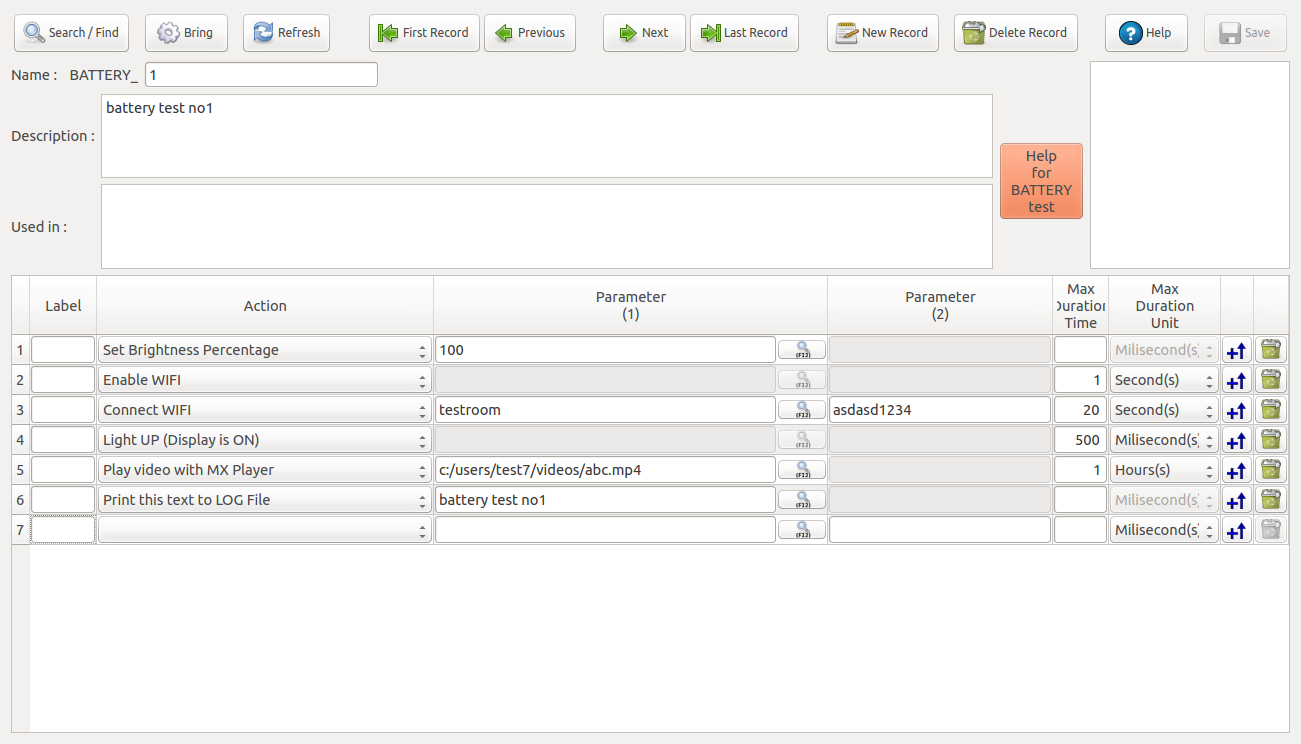
Test Actions are;
- Screen Brightness will be set to 100%,
- Wifi will be enabled,
- Wifi Connection will be established to network entered in Parameter (1) with the password entered in Parameter (2),
- Display will be activated,
- The video file entered in Parameter (1) will be played with MX Player,
- At the end of the test, "battery test no1" will be written to the log file.
